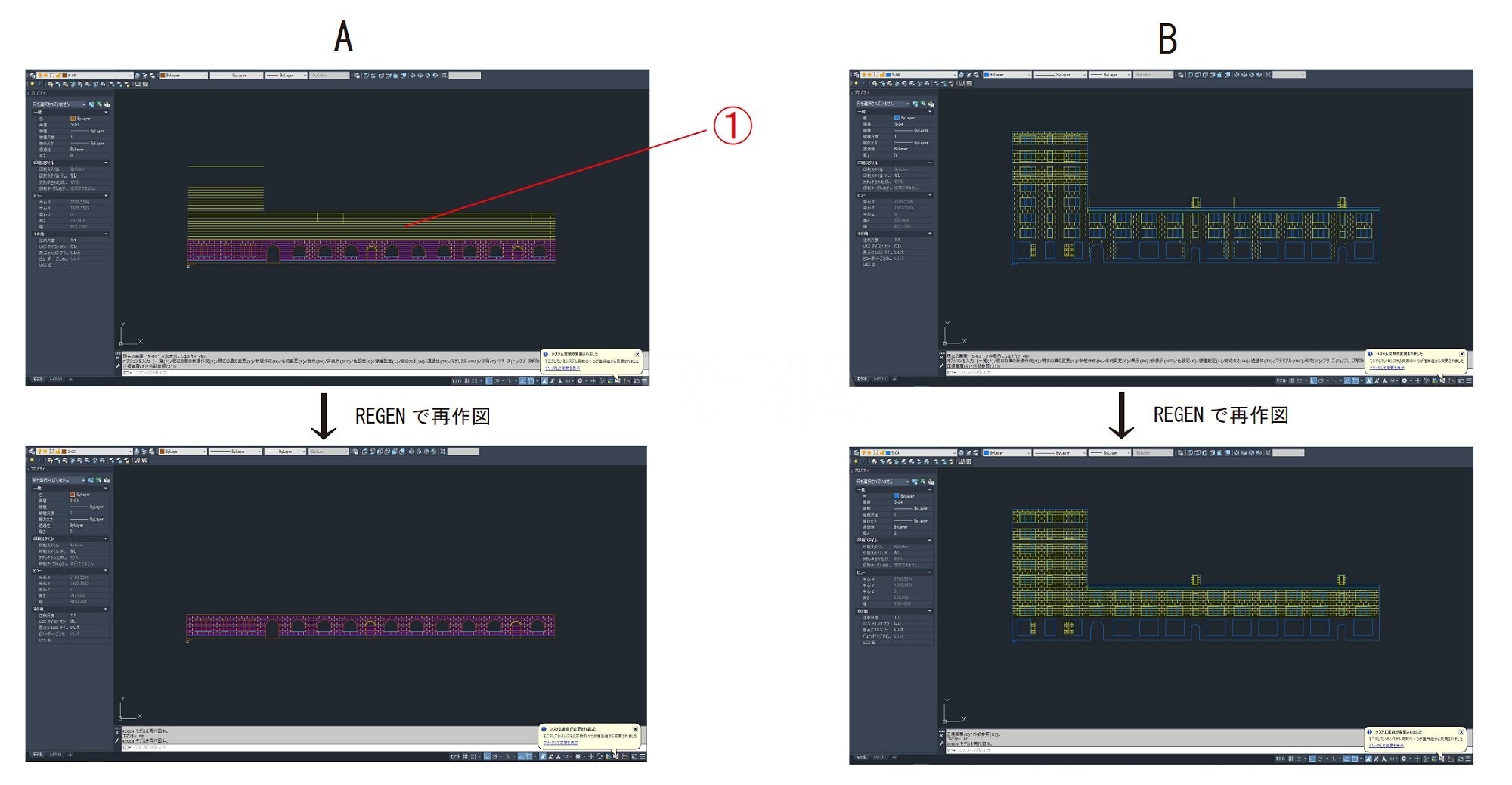オートデスク AutoCAD 2022, 2021 (LT 含む) オブジェクト(レイヤー)表示の不具合バグに関して
弊社 BENA ではオートデスク (AutoDesk) 製品の CAD ソフト AutoCAD (オートキャド) を使用しておりますが、2021年より確認されているオブジェクト(レイヤー)表示に関する不具合バグに関して報告させていただきます。同じ症状で悩まれている方々の参考になれば幸いです。(メーカー側でも確認済みの症状となっています。)
対象ソフト
AutoCAD 2021, 2022 (LT 含む) バージョン
症状
画像A,B は、同一座標上でそれぞれ別の画層を表示したものです。画像A の上部にある黄色ライン群 (1) は、本来画像B の画層にあるオブジェクトなのですが、A の画層上にゴーストのように表示されます。画層A 上でこの黄色ライン群 (1) を選択しようとしても選択できません。方や、画像B では画像A でゴースト表示されている黄色ラインがこちらでは表示されない状態になっています。こちらは、本来黄色ライン群 (1) があるべき部分を選択すると、ラインは表示されていないのに選択はできる状態になっています。
A、B どちらも REGEN で再作図すると正常に表示されるようになるのですが、ファイルを保存して開き直したりすると、また上記のような表示不具合の状態に戻ってしまいます。オブジェクトの色が特定色(ByLayer、ByBlock 以外) で、作図した元の画層から別画層へ移動させたときに起こります。
発生条件
AutoCAD 2021, 2022 (LT 含む) バージョンにてオブジェクトの色を特定色に設定し、オブジェクトを別画層へ移動して、その画層を非表示にすると症状が再現します。2020 以前のバージョンの AutoCAD で作図したデータであっても 2021 または 2022 で同様の操作を行うと症状が発生します。
オートデスク公式サポートからの返答
オブジェクトの色を特定色に設定し、オブジェクトを別画層へ移動して、その画層を非表示にするとオブジェクトが正常に非表示にならない現象について、弊社環境でも再現できました。調査したところ、今回の現象は図面に依存していなく、AutoCAD 2021 バージョンから発生しています。AutoCAD 2020 までのバージョンでは発生していません。AutoCAD 製品の開発チームに確認したところ、去年、海外で類似した報告があり、開発チームも製品の問題であることを認識しています。残念ながら、現時点では直接的解決策がありません。お客様にご不便をおかけし大変申し訳ございません。製品側でのソースコード修正が必要となるため、開発チームにて継続的に対応を検討して参ります。
対策
表示を正しくさせるには定期的に REGEN コマンドを実行するか、AutoCAD が自動的に再作図するまで画面移動・拡大縮小を行う
ご注意
現時点で根本的な解決策はありません。修正パッチか改善アップデートが提供されるまでは「定期的に REGENコ マンドを実行するか、AutoCAD が自動的に再作図するまで画面移動・拡大縮小を行う」しかないようです。この不具合を知らずに症状出ている図面でレーザーカット機器やモデリング機器に CAD データを送ると不具合が生じます。
We at BENA use AutoCAD, a CAD software from AutoDesk, and we would like to report a bug that has been observed since 2021 regarding the display of objects (layers). I would like to report a bug in the display of objects (layers) that has been confirmed since 2021. I hope this will be helpful to those who are suffering from the same problem. (This symptom has also been confirmed by the manufacturer.)
Target Software
AutoCAD 2021, 2022 (including LT) versions
Symptom
Images A and B show different layers on the same coordinates. The yellow line group (1) at the top of image A is originally an object in layer B, but it appears as a ghost on layer A. If you try to select this yellow line group (1) in layer A, you will not be able to do so. On the other hand, in image B, the yellow lines that are ghosted in image A are not displayed here. In image B, the yellow lines that are ghosted in image A are not visible in image B. If you select the area where the yellow lines (1) should be, the lines are not visible, but you can select them.
However, if I save the file and reopen it, the display problem returns as described above. This problem occurs when the color of the object is a specific color (other than ByLayer or ByBlock) and when the object is moved from the original layer to another layer.
Conditions of occurrence
In AutoCAD 2021 and 2022 (including LT) versions, when the object color is set to a specific color and the object is moved to a different layer and then the layer is hidden, the issue is reproduced. If the data was created in AutoCAD versions prior to 2020, the symptom will occur if the same operation is performed in 2021 or 2022.
Response from Autodesk Official Support
We have been able to reproduce in our environment the phenomenon where an object is not hidden properly when the object color is set to a specific color, the object is moved to another layer, and then the layer is hidden. We have checked with the AutoCAD product development team and found that there were similar reports last year overseas and they are aware that this is a product issue. We have checked with the development team of the AutoCAD product and they are aware that there were similar reports overseas last year and that it is a product issue. Unfortunately, we do not have a direct solution at this time. We apologize for any inconvenience this may cause to our customers. Our development team will continue to work on this issue as it requires a source code fix on the product side.
Countermeasures
To make the display correct, execute the REGEN command periodically, or move the screen and zoom in and out until AutoCAD automatically redraws.
Caution
There is no fundamental solution at this time. Until a patch or update is available, the only option is to “run the REGEN command periodically or move/scale the screen until AutoCAD automatically redraws. If you are unaware of this problem and send CAD data to a laser cutting or modeling device with a symptomatic drawing, the problem will occur.